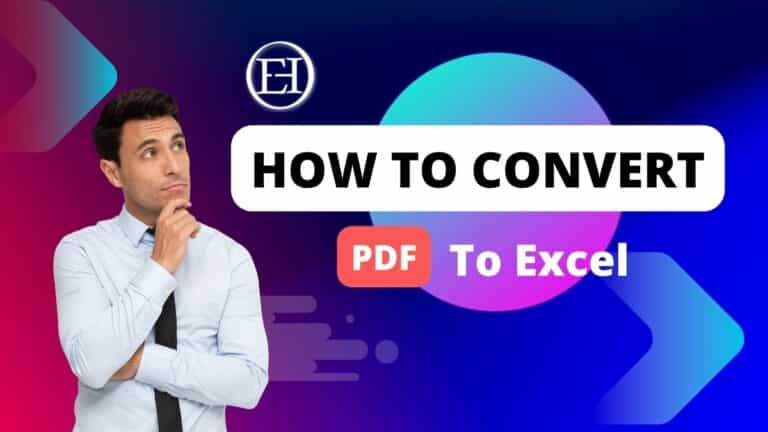أفضل 40 اختصار لوحة المفاتيح في إكسل
إليك قائمة بأهم 40 اختصارًا من اختصارات لوحة المفاتيح ببرنامج الإكسل للمهندسين:
| التسلسل | الاختصار | الوظيفة |
|---|---|---|
| 1 | Ctrl + N | إنشاء مستند جديد |
| 2 | Ctrl + O | فتح مستند موجود |
| 3 | Ctrl + S | حفظ المستند |
| 4 | Ctrl + P | طباعة المستند |
| 5 | Ctrl + Z | التراجع عن الإجراء السابق |
| 6 | Ctrl + Y | إعادة الإجراء السابق |
| 7 | Ctrl + X | قص النص أو الخلية المحددة |
| 8 | Ctrl + C | نسخ النص أو الخلية المحددة |
| 9 | Ctrl + V | لصق النص أو الخلية المحددة |
| 10 | Ctrl + F | البحث عن نص معين في الورقة |
| 11 | Ctrl + H | البحث عن نص معين واستبداله بنص آخر |
| 12 | Ctrl + A | تحديد كامل المستند |
| 13 | Ctrl + B | تطبيق الخط العريض على النص |
| 14 | Ctrl + I | تطبيق الخط المائل على النص |
| 15 | Ctrl + U | تطبيق خط تحت النص |
| 16 | Ctrl + E | محاذاة النص في وسط الخلية |
| 17 | Ctrl + L | محاذاة النص في الجهة اليسرى من الخلية |
| 18 | Ctrl + R | محاذاة النص في الجهة اليمنى من الخلية |
| 19 | Ctrl + J | محاذاة النص في الجهة اليسرى من الخلية والجهة اليمنى من الخلية |
| 20 | Ctrl + K | إضافة رابط للنص أو الصورة |
| التسلسل | الاختصار | الوظيفة |
|---|---|---|
| 21 | Ctrl + G | الانتقال إلى خلية معينة في الورقة |
| 22 | Ctrl + W | إغلاق المستند الحالي |
| 23 | Ctrl + Q | تحديد الخلية النشطة |
| 24 | Ctrl + H | البحث عن نص معين واستبداله بنص آخر |
| 25 | Ctrl + Numpad + | زيادة حجم الخط في النص المحدد |
| 26 | Ctrl + Numpad – | تقليل حجم الخط في النص المحدد |
| 27 | Ctrl + Shift + $ | تنسيق الخلية كعملة |
| 28 | Ctrl + Shift + # | تنسيق الخلية كرقم |
| 29 | Ctrl + Shift + @ | تنسيق الخلية كتاريخ |
| 30 | Ctrl + Shift + ! | تنسيق الخلية كعدد عشري |
| 31 | Ctrl + Shift + % | تنسيق الخلية كنسبة |
| 32 | Ctrl + Shift + ^ | تنسيق الخلية كعدد علمي |
| 33 | Ctrl + Shift + & | إعادة تحديد حدود الخلايا المحددة |
| 34 | Ctrl + Shift + * | تحديد نطاق البيانات الحالي |
| 35 | Ctrl + Shift + : | إدراج التاريخ الحالي في الخلية |
| 36 | Ctrl + Shift + @ | تنسيق الخلية كتاريخ |
| 37 | Ctrl + Shift + ~ | تغيير عرض الخلية إلى العرض العام |
| 38 | Ctrl + Shift + $ | تنسيق الخلية كعملة |
| 39 | Ctrl + Shift + # | تنسيق الخلية كرقم |
| 40 | Ctrl + Shift + @ | تنسيق الخلية كتاريخ |